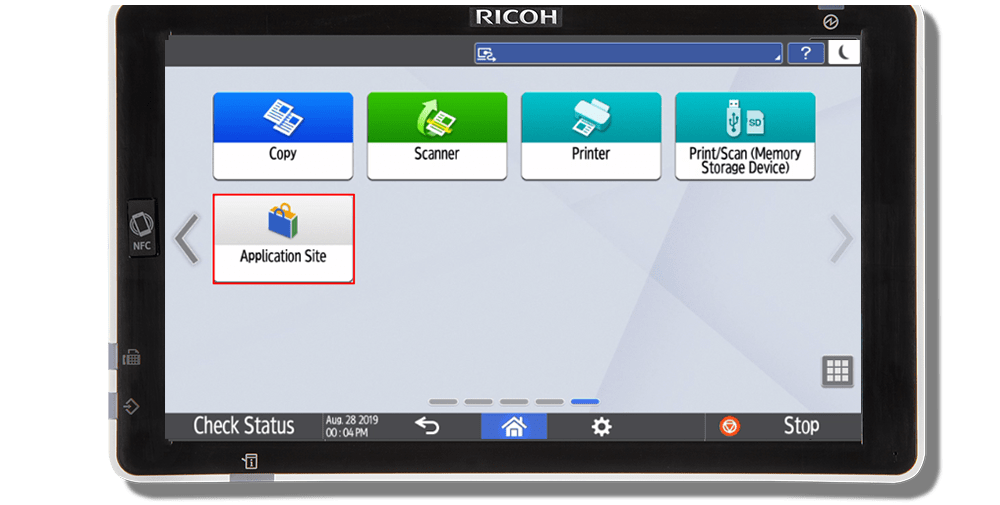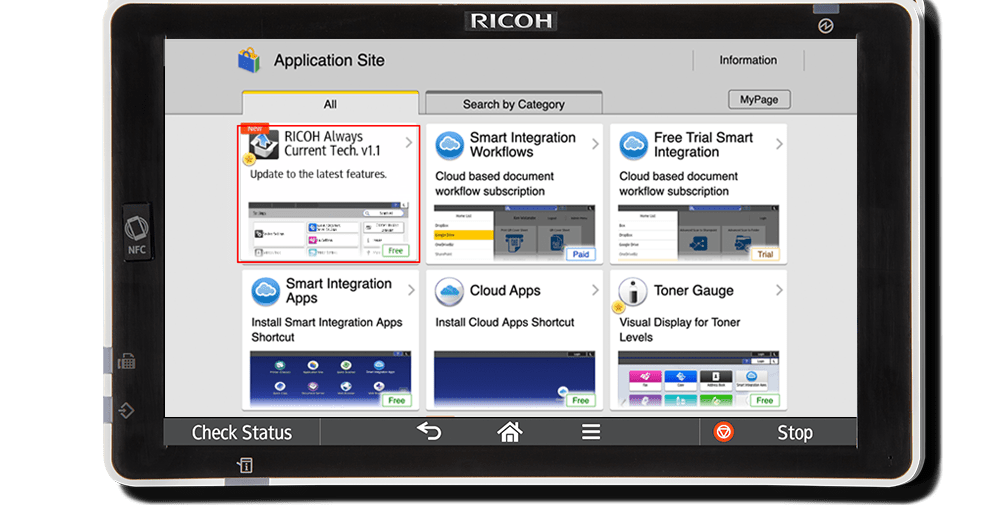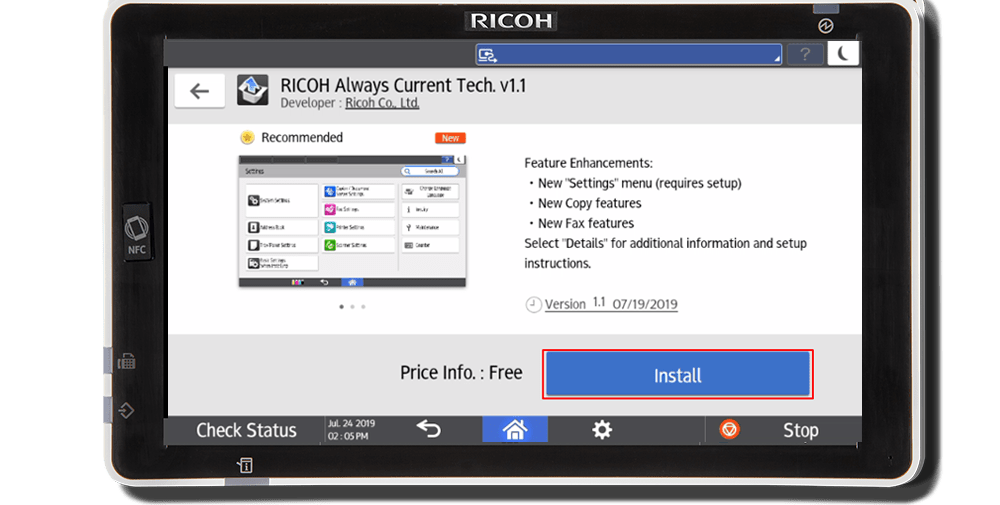Installing RICOH Always Current Technology on your MFP
Installation instructions & version updates
Need to install Always Current Technology on your Multifunction Printer?
|
1. Navigate to the RICOH Application Site.
*Note: If the Application Site icon is not on the home screen, press on the application list icon in the lower right of the screen, find the Application Site and drag it to the home screen (Requires administrator rights). |
2. Click the RICOH Always Current Technology Update.
|
3. Click Install to install the latest update.
|
RICOH Always Current Technology V2.2 enhancements
Update available for these multifunction printer models:
Compatible with the IM C300F, IM C400F, IM C400SRF, IM C530FB, IM 550F, IM 600F, IM 600SRF, IM C2000, IM C2500, IM C3000, IM C3500, IM C4500, IM C6000, IM C6500, IM C8000, IM 2500, IM 3500, IM 4000, IM 5000, IM 6000, IM 7000, IM 8000, and IM 9000 models.
Enhanced User Features
The device Administrator can now import address book data to the machine or export address book data from the machine in CSV format using Web Image Monitor (WIM). This allows the Administrator, for example, to transfer the address book data from a machine that is being replaced to the new machine without manually entering all of the data.
Import/export address book CSV data on WIM
The device Administrator can change the setting of HTTP Strict Transport Security (HSTS) using WIM. This allows temporary HTTP (non-secure) transmission if required by the machine Administrator.
Change the setting of HTTP Strict Transport Security (HSTS) on WIM
Administrators can prohibit printing PostScript/PDF files from the operation panel or by using WIM. This allows the device to be compliant with the National Institute of Standards and Technology (NIST) 800-171 standard for protecting sensitive, unclassified information.
Prohibit printing PS/PDF files
Administrators can allow guest users to print to the device using the Wi-Fi built into the Smart Operation Panel (SOP) even if the Access Control List is restricting access to the device itself. Guest printing in a public area (for example in a college or a public library) can be enabled without the security risk of allowing an unknown user to have full access to the machine.
Allow guest printing from the wireless LAN on the access control settings
Previous versions
Enhanced User Features |
|
|---|---|
| Enhanced Document Server screen |
The Document Server feature now has improved usability due to the new
user interface. Save your frequently used paper forms and documents as
digital files and quickly access them from the device’s operation
panel.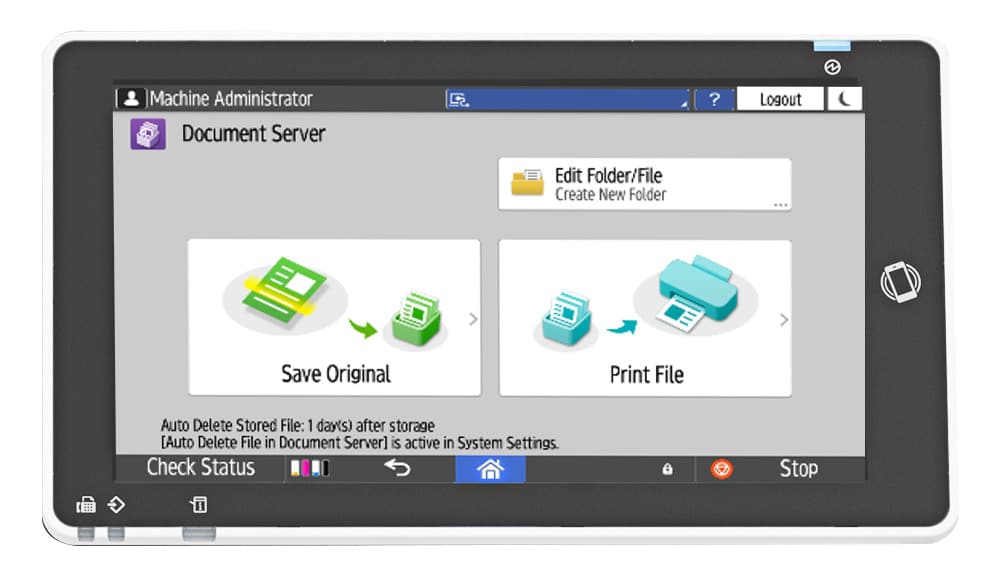
|
| Store File function | The Store File function has been added to the SmartApps (Scan/Copy/Fax). Easily store your paper documents as digital files. |
| Copy quality options |
More options are now available in the copy function to adjust the image
quality.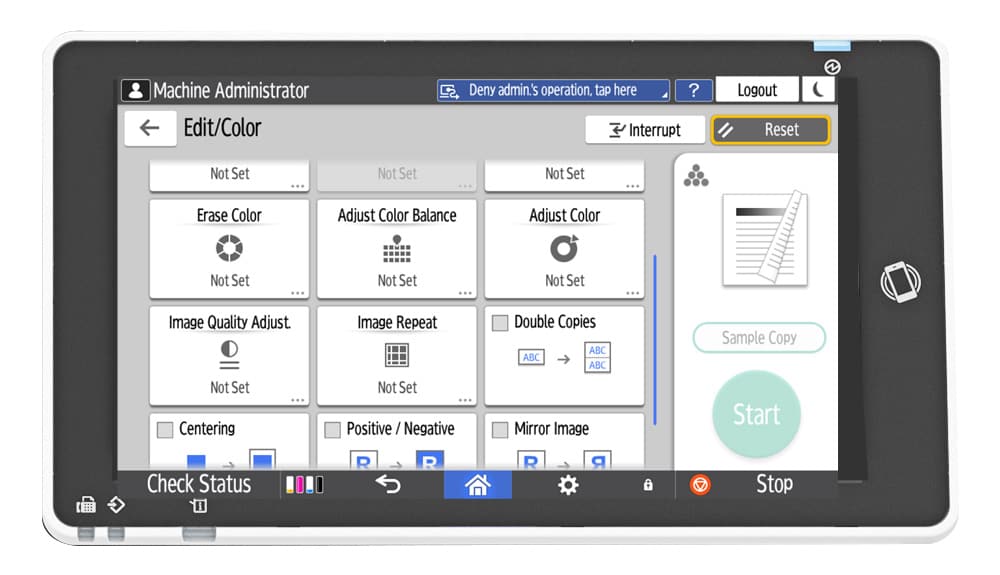
|
| Additional resizing options | Reducing and Enlarging copies has been enhanced by allowing the image size to be adjusted along the horizontal and vertical axes independently. |
| Expanded copy options |
Enhanced spread capabilities allow you to save paper by combining two
separate originals into one double-sided copy or keep the layout the
same.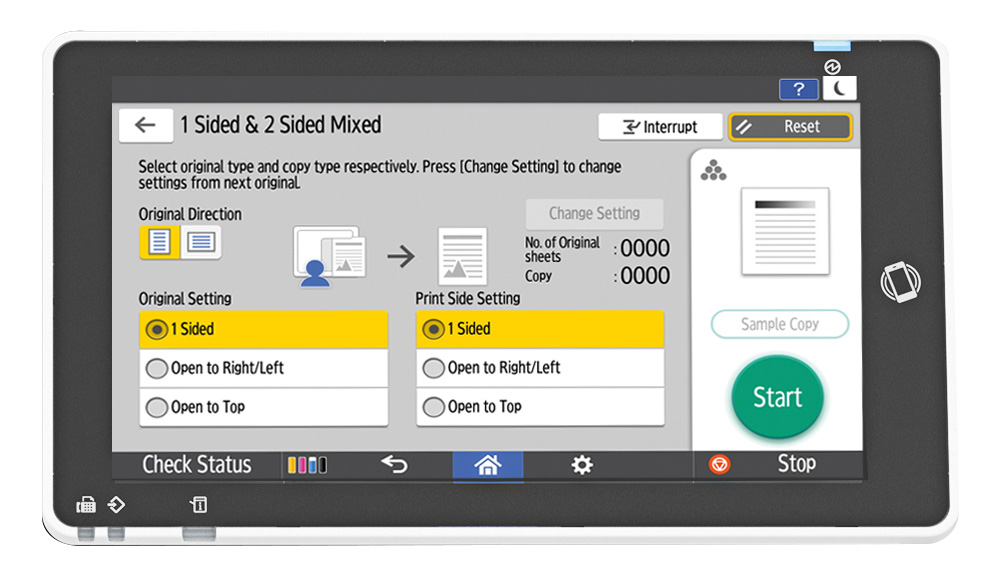
|
| Prioritization Fax/Print Job | Users can now set priorities for fax jobs to avoid print jobs being interrupted by incoming faxes. |
| Improved file naming capabilities |
More detailed naming rules are now available when scanning. File name
can be set as the combination of “Host name”, “Login ID”, “Date & Time”,
and Manual Entry text.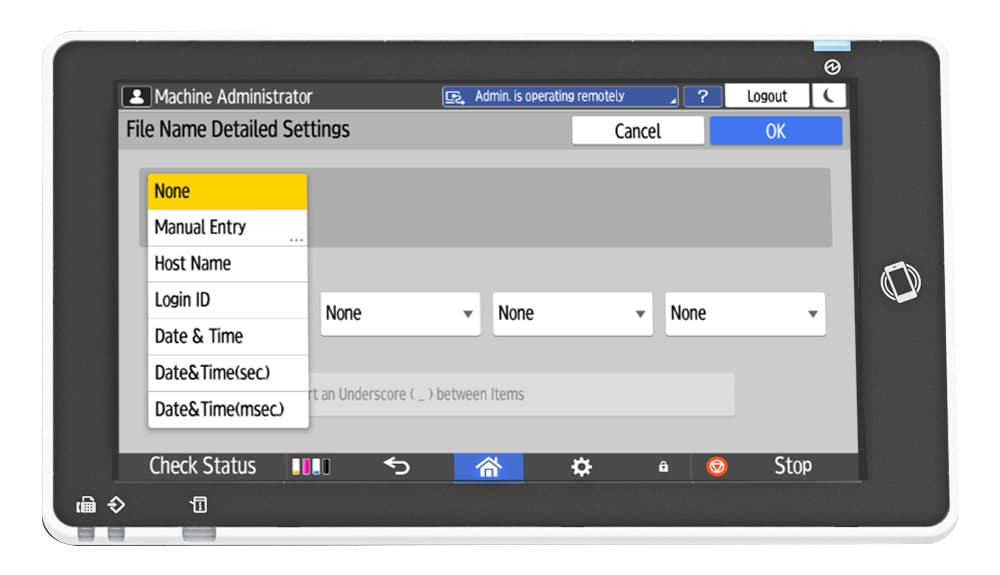
|
Usability Enhancements 2.0 |
|
|---|---|
| LDAP UI and Searchability enhancements | LDAP UI and Searchability enhancements Usability Enhancements 2.0: Search results will display 100 characters for easier reading, along with departments to distinguish similarly named destinations. Searching is simplified with the ability to search both machine and LDAP servers at the same time, with up to 600 destinations displayed. Search results can be narrowed, and you can interrupt any search if needed. |
Basic Functions |
|
| Error terminology improvements for FAX reports | Usability Enhancements 2.0: You’ll find more details displayed for faxing errors in the reporting with a new error message “FAX line is not connected” added in the Communication Failure, Communication Result, and SUB Code Transfer reports. |
Device Management |
|
| Batch Change of login user | Usability Enhancements 2.0: Change user login, password, and SNMP3 account information remotely for multiple devices from RIS3 for a simpler effort to maintain high password and data security. |
Security Functions |
|
| Support Transport Layer Security (TLS) 1.3 | Usability Enhancements 2.0: The addition of TLS1.3 support allows devices to function normally in highly secured network environments. |
Usability Enhancements |
|
|---|---|
| Multi-language support |
Usability Enhancements: For our
Arabic-speaking customers, you can now use your Ricoh MFPs in your
preferred language.
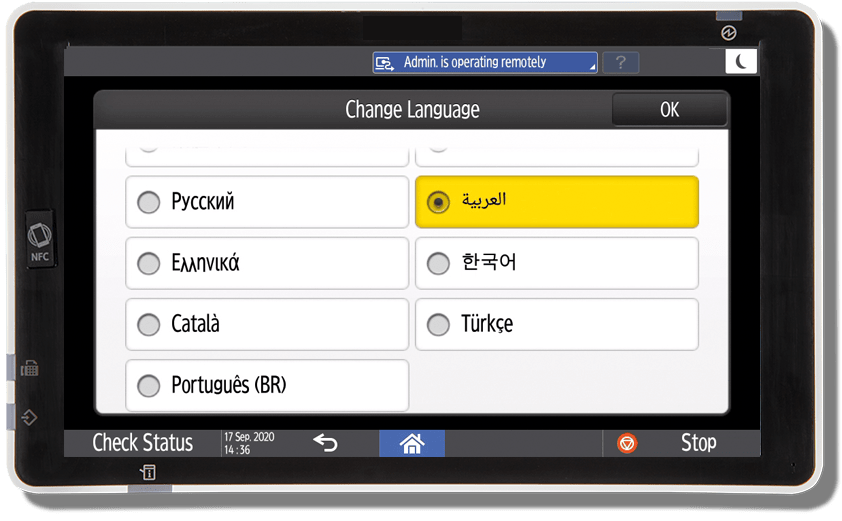
|
| Do not display blank pages on Home Screen | Usability Enhancements: Currently, pages without icons display on the SOP as blank screens. Now, you can hide these blank pages with this new UI feature setting |
| Touchless Locked Print Release by Mobile NFC | Usability Enhancements: Release confidential documents on the MFP using your mobile device and NFC (Near-field communication), eliminating the need to touch the operation panel. |
| Detail reporting of Auto Job Cancel Print Error 91 | Usability Enhancements: Error details are now displayed and logged to make it possible for users to resolve the error by themselves. |
| Simplex/Duplex setting of Configuration sheet | Usability Enhancements: To minimize paper consumption, configuration sheets can now be printed double sided. 1-sided or 2-sided output can be selected in printer settings. |
| Support for LDAP RFC 4510/4511/4512/4513 | Usability Enhancements: The LDAP search feature has been enhanced by supporting newer standards, RFC 4510/4511/4512/4513. This helps to decrease search failures and improve speeds. |
| Change display language on function keys | Usability Enhancements: Now, language of the function keys changes when you change the language of the operation panel. |
| Add covers and chapters easier |
Usability Enhancements: Cover
Sheet and Designate/Chapters have been added as finishing options in the
Smart Copy.
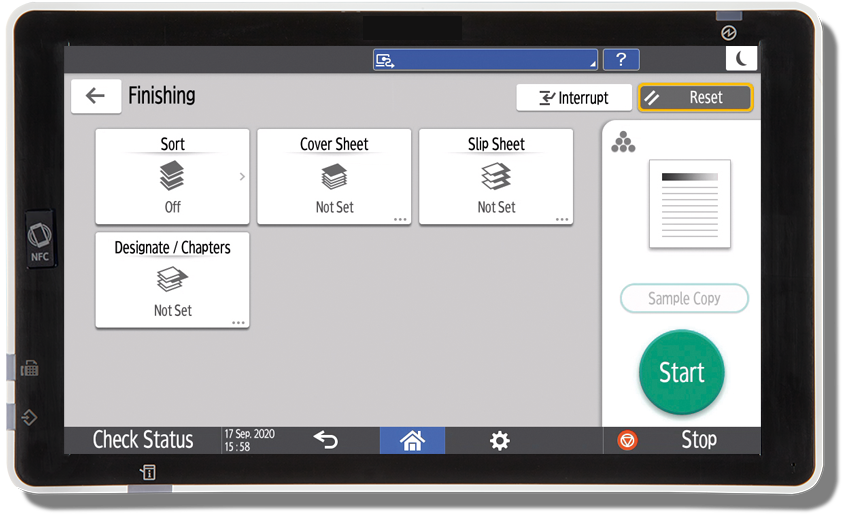
|
Copy Functions |
|
| New color features | Usability Enhancements: Color Overlay and Color Conversion have been added as options in Smart Copy. Color Overlay enables users to apply an overlay color. Color Conversion enables users to select colors for conversion. |
| Booklet/magazine settings |
Usability Enhancements: Booklet/magazine settings in Smart Copy have been enhanced. A wizard is
used to select the appropriate binding settings, and insert and copy
onto a cover sheet, if required.
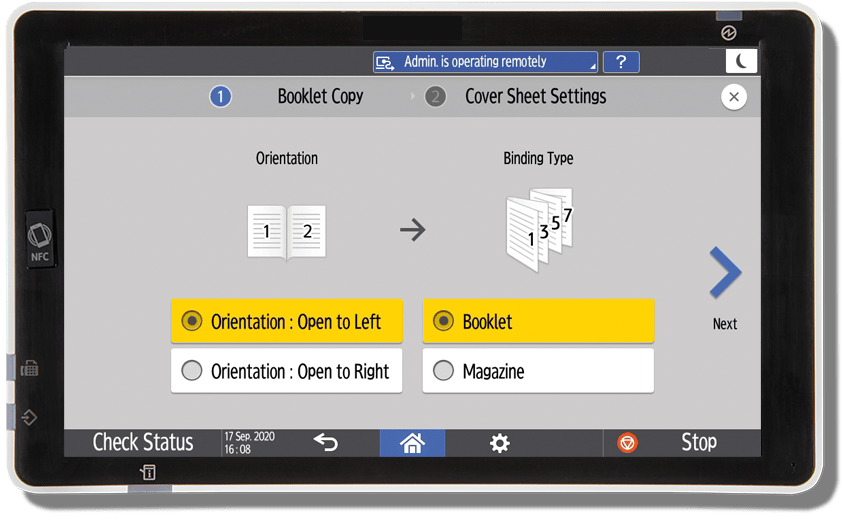
|
| Improved custom size scanning from platen glass | Usability Enhancements: Designate the specific size of the image output for a copy when scanning on the platen glass. |
| Excess sheet print job cancellation | Usability Enhancements: Your device now tells you before printing if a job exceeds the stapling capacity, reducing wasted paper. |
Fax functions |
|
| Send Communication Records | Usability Enhancements: Fax records can be sent to administrators for each log report, if desired. Admins can select the frequency of when they will receive emailed fax log reports. |
| Setting to prevent unwanted fax reception simplified |
Usability Enhancements: With the
update, now you can prevent future unwanted faxes by selecting the
number from the reception history, much like you do on your smartphone.
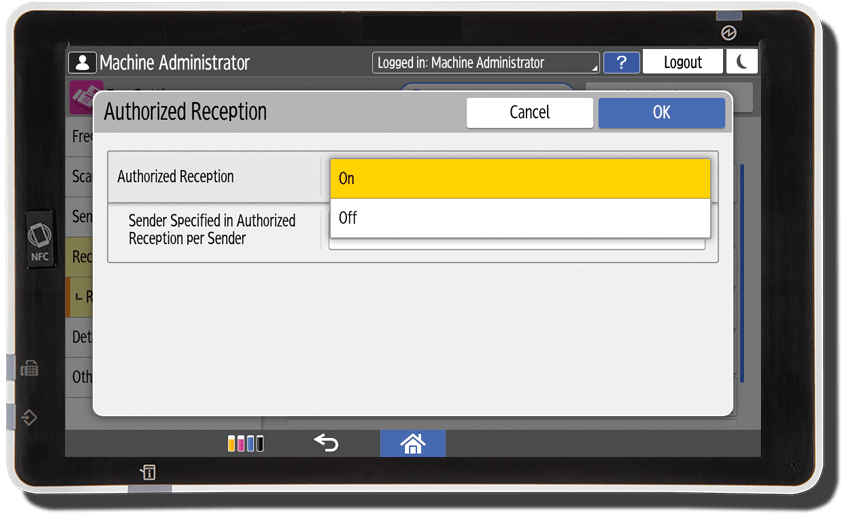
|
Device Management |
|
| Batch change network settings using SLNX | Usability Enhancements: Administrators can now remotely set items such as Encryption strength, IPP port 80 IPv4, NetBIOS over TCP/IPv4 and more using SLNX. |
| Batch Change of login user | Usability Enhancements: Change user login, password, and SNMP3 account information remotely for multiple devices from RIS3 for a simpler effort to maintain high password and data security. |
Security Functions |
|
| Wording improvement for Root Certification Check error | Usability Enhancements: Improved error message wording empowers administrators to resolve root certificate check errors |
| End-to-End Print job data encryption | Usability Enhancements: Print job data between your PC and the MFP/Printer can now be encrypted from end to end for added security and protection from malicious attacks. |
| POP and IMAP over SSL | Usability Enhancements: Support for POP and IMAP over SSL allows for you and your teams to Internet FAX using your secured mail server connection. |
| Reset PDF file password after scanning |
Usability Enhancements: Prevents
PDF files from being accidentally scanned with a password, ensuring they
can be opened. It is now possible to reset scanned file passwords after
transmission.
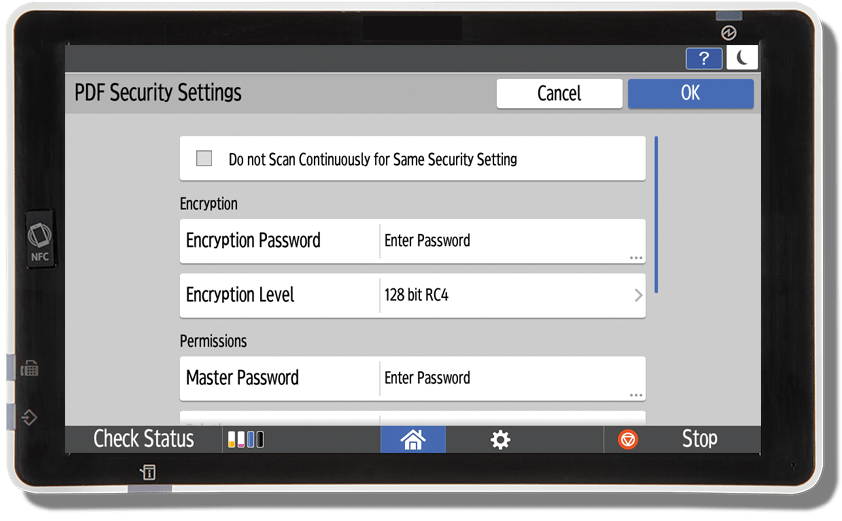
|
| Error log display control on operation panel | To protect personal information security, error log data is now protected and only visible to users with administrator rights. |
| Edit Encryption algorism suite | Now you can add/delete/sort the encryption algorism suite to meet your company’s security policy. |
| Expanded IPP authentication capabilities | IPP authentication can now work with the user authentication of the MFP. Jobs can now be sent via Airprint for example, without having to turn off the user authentication of the MFP. |
| Enhanced functionality of image log/job log data | To protect the integrity of the job log, it is now possible to restrict job execution when the job log is full. When this setting is enabled, the device will stop printing and alert the administrator when the job log is full. |
| Device Certificate Settings update | Only one device certificate can be applied to an application like, SSL/TLS, IEEE802.1x, for example, via the WIM. |
Settings Screen User InterfaceCurrent Screen Features and Machine Features are consolidated to a single Settings page, with easy access to frequently used settings. With an improved UI and search capabilities, navigating through system, paper tray, copy/document, fax, printer, scanner, maintenance, inquiry and other settings is greatly simplified. |
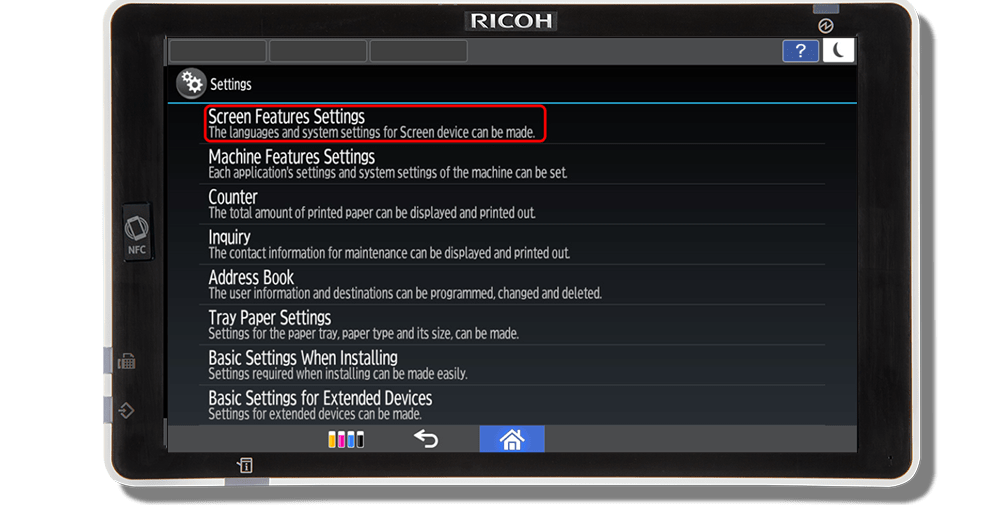
|
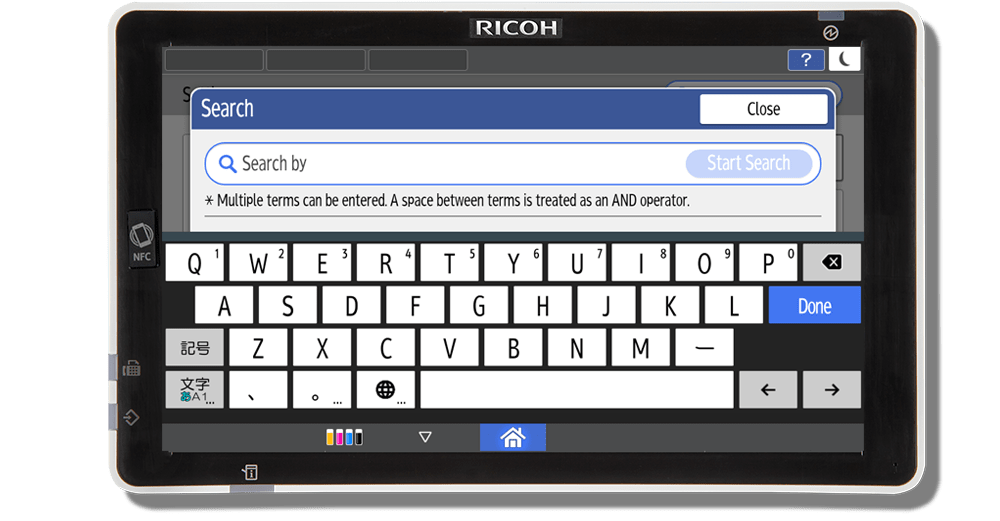
|
Settings Screen User Interface Current Screen Features and Machine
Features are consolidated to a single Settings page, with easy access
to frequently used settings. With an improved UI and search
capabilities, navigating through system, paper tray, copy/document,
fax, printer, scanner, maintenance, inquiry and other settings is
greatly simplified. Visit the New Settings page:
Settings Search FeatureUser can search for a setting item by entering a keyword. Enter more than one keyword to narrow down the search results. |
Reserve Copy (Job Preset)User can preset the next copy job during copying. The next job will be started automatically when the current job is completed. |
Settings Screen User Interface Current Screen Features and Machine
Features are consolidated to a single Settings page, with easy access
to frequently used settings. With an improved UI and search
capabilities, navigating through system, paper tray, copy/document,
fax, printer, scanner, maintenance, inquiry and other settings is
greatly simplified. Visit the New Settings page:
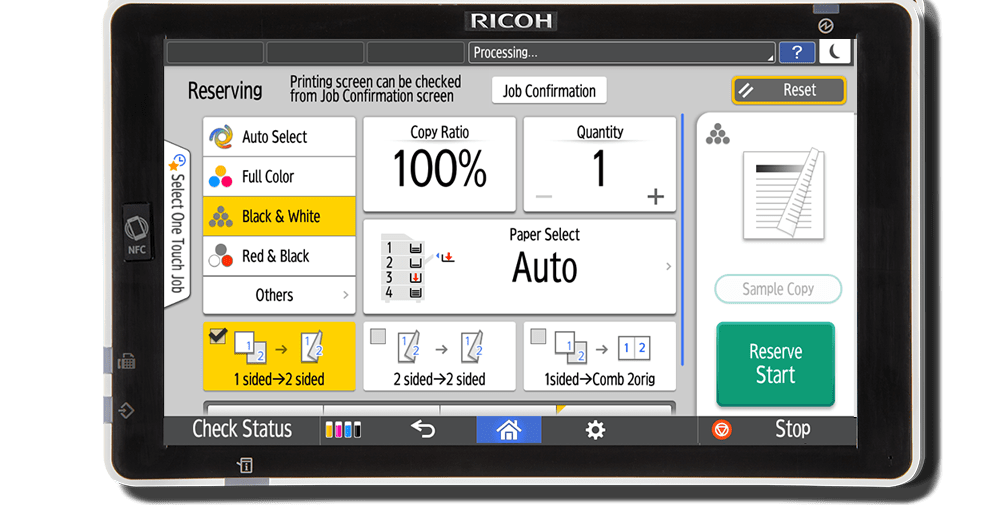
|
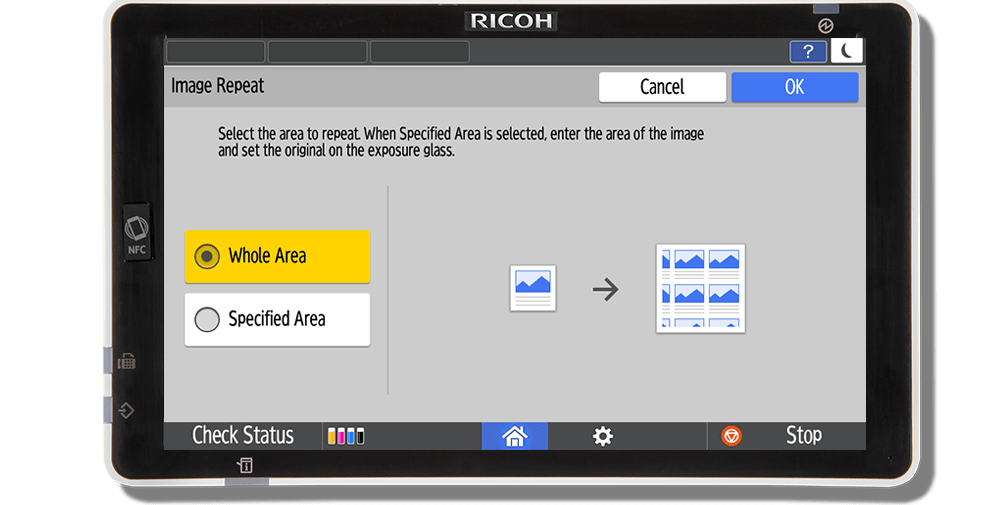
|
Settings Screen User Interface Current Screen Features and Machine
Features are consolidated to a single Settings page, with easy access
to frequently used settings. With an improved UI and search
capabilities, navigating through system, paper tray, copy/document,
fax, printer, scanner, maintenance, inquiry and other settings is
greatly simplified. Visit the New Settings page:
Repeat CopyAn original image is copied repeatedly. The number of repeated images depends on the original size, paper size and reproduction ratio. |
Positive & Negative CopyAn image is copied by inverting the brightness of the original. |
Settings Screen User Interface Current Screen Features and Machine
Features are consolidated to a single Settings page, with easy access
to frequently used settings. With an improved UI and search
capabilities, navigating through system, paper tray, copy/document,
fax, printer, scanner, maintenance, inquiry and other settings is
greatly simplified. Visit the New Settings page:
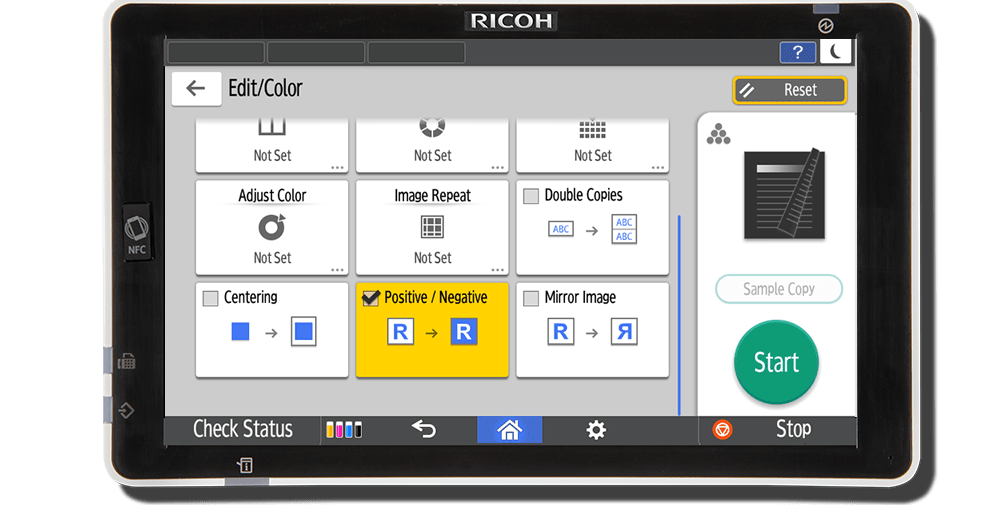
|
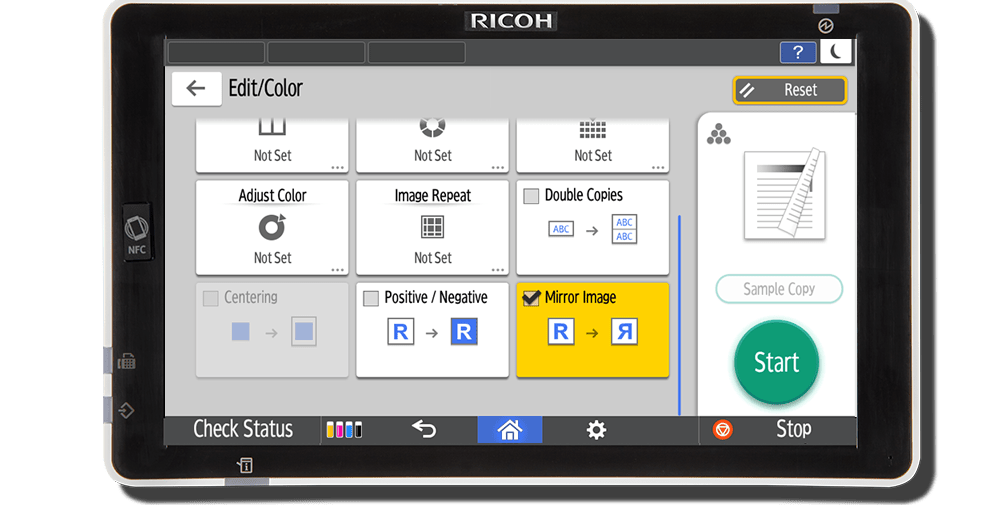
|
Settings Screen User Interface Current Screen Features and Machine
Features are consolidated to a single Settings page, with easy access
to frequently used settings. With an improved UI and search
capabilities, navigating through system, paper tray, copy/document,
fax, printer, scanner, maintenance, inquiry and other settings is
greatly simplified. Visit the New Settings page:
Mirror Image CopyAn image is copied by reversing the image from left to right, as reflected in a mirror. |
Slip Sheet CopyUser can insert a sheet of paper at the turn of a page when copying an original comprising multiple pages at one time. |
Settings Screen User Interface Current Screen Features and Machine
Features are consolidated to a single Settings page, with easy access
to frequently used settings. With an improved UI and search
capabilities, navigating through system, paper tray, copy/document,
fax, printer, scanner, maintenance, inquiry and other settings is
greatly simplified. Visit the New Settings page:
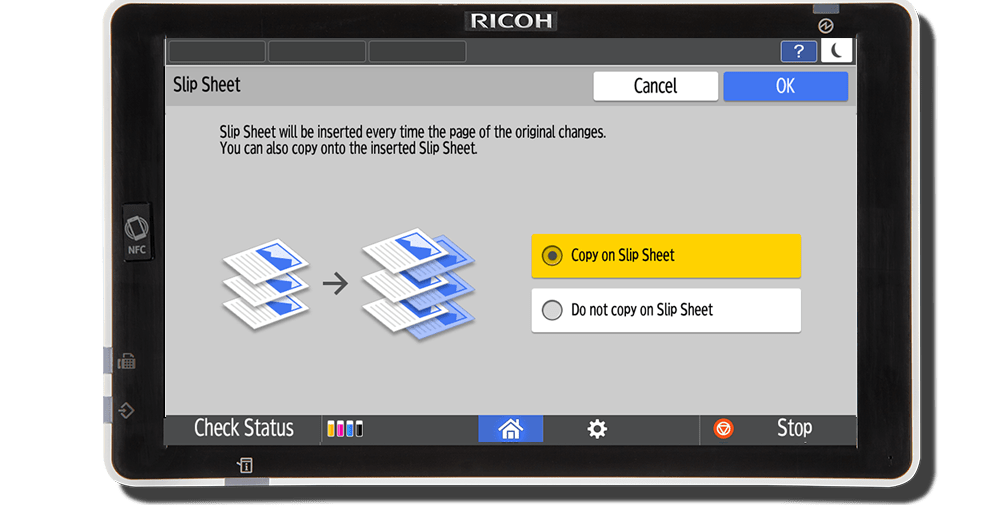
|
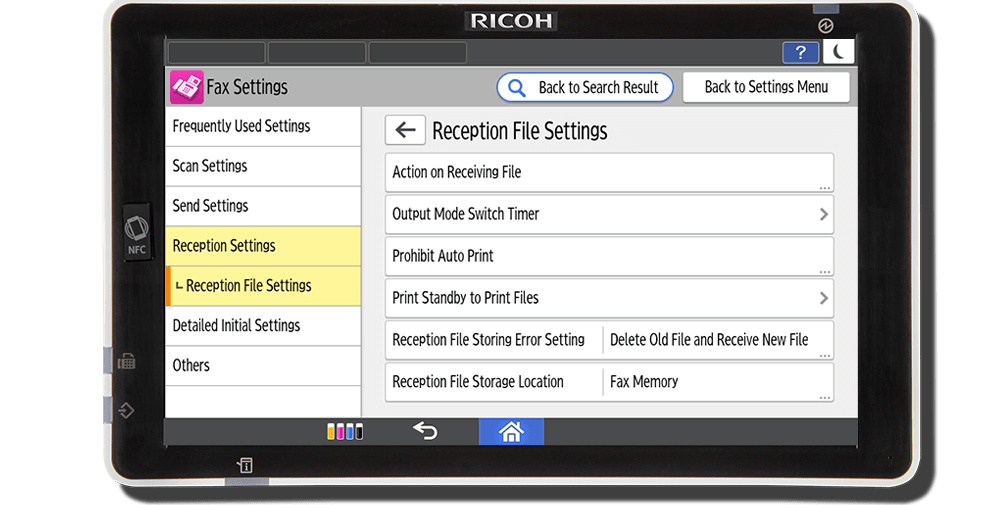
|
Settings Screen User Interface Current Screen Features and Machine
Features are consolidated to a single Settings page, with easy access
to frequently used settings. With an improved UI and search
capabilities, navigating through system, paper tray, copy/document,
fax, printer, scanner, maintenance, inquiry and other settings is
greatly simplified. Visit the New Settings page:
Fax Reception File Storage LocationThe Reception File Storage Location function is added to Fax Settings. This gives users the option to store files in Fax Memory or Hard Disk. |
Fax Memory Transfer File Type SettingEnable a file type in the setting of Fax Memory Transfer. Available file types: TIFF, PDF, PDF/A. |
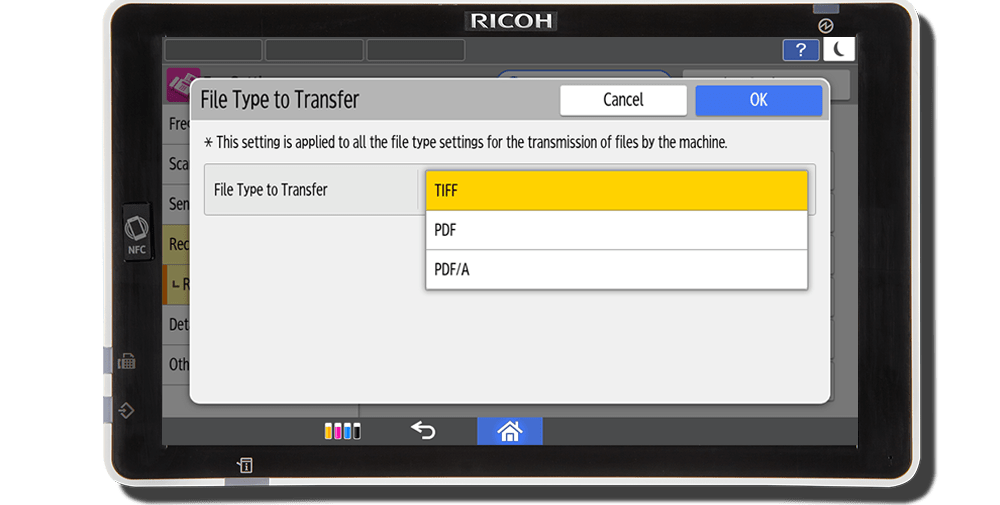
|